Exodus wallet
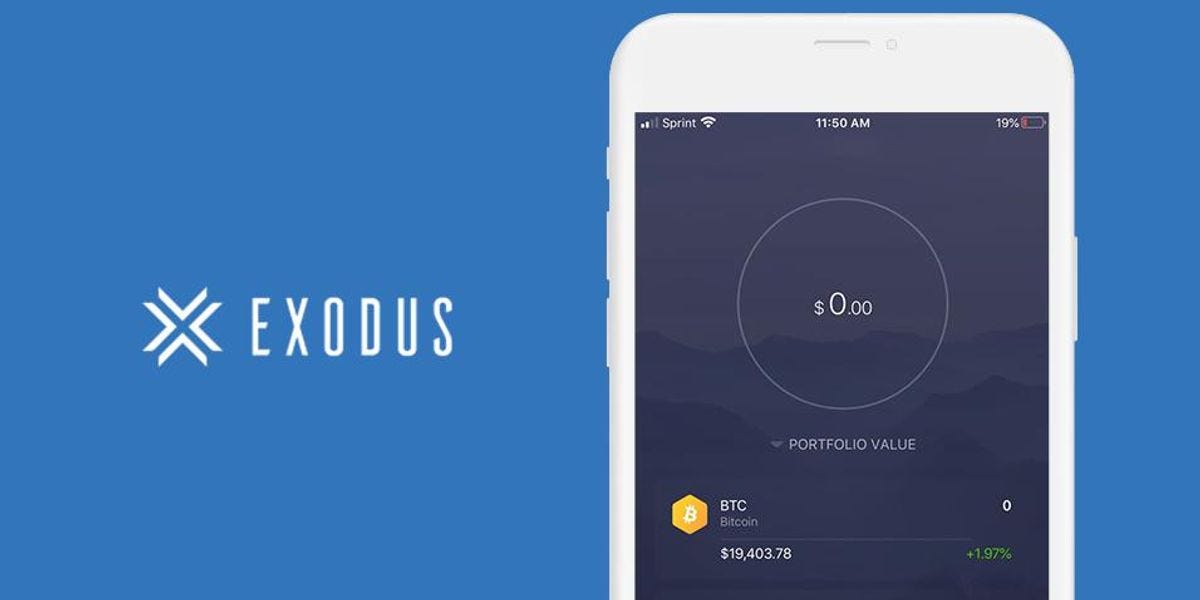
Welcome to this guide that covers how to set up the Exodus wallet app safely. The cryptocurrency wallet app allows users to store, exchange, and trade more than 125 virtual currencies.
This guide is focused on Android, also check out our iOS guide.
1. Introduction
Exodus is one of the leading wallet brands, voted the best for 2020 by Balance with its desktop version. A distinguishing characteristic of the Exodus wallet is its attractive user interface. Besides, the user experience of the platform seems focused on availing numerous investor tools to the user.
For instance, the desktop version, which integrates with hardware wallets such as Trezor, converts your crypto holdings into portfolios, complete with graphs and charts for easy market analysis.
2. Download and install
From your mobile device, open the 'Play Store' and search for 'Exodus Wallet' or click this link: Exodus: Crypto Bitcoin Wallet - Apps on Google Play to download.
Trust, but verify. When using any cryptocurrency wallet, it is important to make sure you are downloading the correct version. Check the store listing for the following info:
Version: 21.2.11 as of February 11, 2021
Offered by: Exodus Movement, Inc.
The `Version` number and the `Updated on` date will change as the app is updated over time. The important part to verify is the `Offered by` field.
Remember the phrase trust, but verify. Taking the extra step to verify can prevent loss of funds. Trust, but verify is an important concept in having a security mindset.
3. Create and setup
You can think of your seed phrase as a master backup of all your cryptocurrency in this wallet. It will unlock every single address created by your wallet. Backing up the seed phrase ensures access to your wallet using any BIP-39 compliant wallet. It is important to highlight, your seed phrase only ensures you will have access to your cryptocurrency inside your wallet. If someone steals your phrase, you will still be able to access the wallet, but the funds may be gone - since whoever knows your seed phrase can spend all of that cryptocurrency.
When creating a new Exodus Wallet, the default method is to create your wallet within the app. The more advanced method is to generate your own seed phrase. We created detailed guides on generating your own seed phrase. By following the right directions, you can generate a seed phrase that is more secure than the default method used by your wallet.
If you already have a pre-generated seed phrase, proceed to Section 6. Initialize or import seed phrase.
Create a new wallet in Exodus
In this section, you are going to create a new wallet in the Exodus app. This is as simple as opening the app.
Open Exodus
Swipe through promotional screens and on the main screen select "Get Started"
On the next screen, Exodus is in a hurry to get you to transfer funds however you should set up your security first!
Click on the user profile and select Security
Click on Backup
This option will display your secret phrase which is used to backup your wallet so that you can access it in the future, say, on another device.
While these steps take you through backing up your secret phrase, it's important to realise that backing up on paper is not very robust and that you should explore other approaches - see our recommendations for backing up, including using Vault12.
WARNING: Many wallets including BRD wallet will ask you to verify your seed phrase in subsequent steps, to accomplish this you will need to have your seed phrase in front of you, and will ask you to write down your seed phrase on a piece of paper before proceeding. Many people will be tempted to take a screenshot of the seed phrase (good wallets will warn you about this), this is a big no-no and opens you up to substantial risk, here are steps for mitigating that risk.
After the security warning, your secret phrase will be revealed. Write it down temporarily, so that you can back it up in Section 5.
4. Verify your secret phrase
Exodus, unlike most wallets, does not include steps to verify your secret phrase - so if you didn't write it down correctly and have lost access to the wallet, then you are at serious risk of losing access to your funds. So go back to the Backup section under the Security menu and make sure your secret phrase matches what you see on the screen
WARNING: When you follow the steps to find your seed phrase, you will be writing the seed phrase on a piece of paper. It is very important that you back up the seed phrase on a more reliable medium, and then destroy that piece of paper. Paper is vulnerable to accidental loss, theft, and damage. It is not the safest method of backing up your seed phrase.
5. Securely back up your secret phrase
If you used Vault12 to generate your secret phrase, your secret phrase is already securely backed up in your digital vault.
Your secret phrase is the master key to all of your cryptocurrency funds. Exodus Wallet uses BIP39, which is the current industry best practice for generating seed phrases. The majority of modern wallets today use BIP39. This means your Exodus secret phrase can be used to access your funds across many different wallets.
Securely backing up your secret phrase is the most important step in creating a new wallet. To emphasize how important this is, consider how someone with your seed phrase could access your funds without you knowing.
Imagine a bad actor has your seed phrase, and you have your Exodus wallet locked down with 2FA, IP address whitelisting, blocked tor access, and all the other security features. The attacker could simply open any wallet application, and import your seed phrase. The attacker now has access to all of your funds.
We want you to have a secure backup, so this never happens to you.
Nine out of ten wallet providers only mention one way to backup your seed phrase - by writing the seed phrase on paper. Wallet providers only mention this paper backup method because it is easy for beginners to do. Paper backups are simply not that secure.
We did extensive research and compiled the best ways to backup your seed phrase. We cover all the most well-known options, including next-generation options like how to back up your seed phrase in Vault12.
Once you have safely backed up your secret phrase, you can initialize your wallet using any BIP39 compatible wallet. In the next section, you will learn how you can initialize your wallet using your seed phrase.
6. Initialize or import secret phrase
If you are following this guide from the beginning, and you created your wallet using the default approach, using the app to `Create a Wallet`, then congratulations! You are ready to start using your wallet.
However, be careful about storing large amounts of funds secured only by a wallet-generated recovery phrase.
You are ready to start using your Exodus wallet.
If you followed one of our guides for pre-generating a more secure secret phrase, for instance using Vault12, and you want to use that secret phrase with your wallet - this section is for you!
In this section, you will learn how to initialize your wallet using only your seed phrase. There are 3 main reasons to generate your wallet using this method:
You lost access to your wallet, and you need to regain access to your wallet and your funds.
You want to access your wallet and funds using a different wallet app.
You want the best security, and you generated a seed phrase using an advanced method.
The Exodus Wallet makes the process super easy and user friendly. Let's get started.
Open the Exodusapp and tap on `I already have a wallet`.
You will now be presented with 2 options
Scan QR code from Exodus wallet - this is useful if you want to access a wallet that you have on another device.
Type in your 12 word backup phrase/Type Secret Phrase
You will now be asked to enter your 12-word seed phrase in groups of 4 at a time
Type your seed phrase words in the correct sequence
Any typos, misspellings, or typing the words in the incorrect order will invalidate the process and you will have to start over.
Congratulations!
Read the info on the Welcome screen and Tap on `Done` to complete setup and enter your wallet
You will see advice to keep your seed phrase safely backed up. Review Section 5. Securely back up your seed phrase to learn about backing up your seed phrase.
7. Further Reading
In the world of cryptocurrency, knowledge is your best friend.
Crypto Wallet providers will almost always have their own user documentation, and sometimes they may even have a user community where you can ask questions.
Check out these resources about Exodus Wallets:
Information about best practices on the topic of security can be scattered all over the internet. We work hard to distill the best practices into one place for you.
Check out these resources about securing digital wallets:
.



